- Getting started
What do I need?
Installation and setup
Updating MultiViewer
Understanding telemetry
FAQ
- Usage
Authentication
Keyboard shortcuts
Syncing streams
Player context menu
Race Trace
- Configuration
Setups
- Troubleshooting
DRM/playback issues
- Privacy
App analytics
Race Trace
New in MultiViewer: Race Trace
First look at MultiViewer's Race Trace feature, a graphical way to visualise the race
What is Race Trace?
Race Trace is a graphical way to visualise the competitive progress of an entire race. More technically, it's a visualisation of each car's delta over time or distance. MultiViewer currently supports 2 types of projection: Gap to Leader and Delta to Average.
- Gap to Leader: where the graph plots the relative gaps between cars and the race leader.
- Delta to Average: where the graph plots the gaps between cars relative to the average time of all cars.
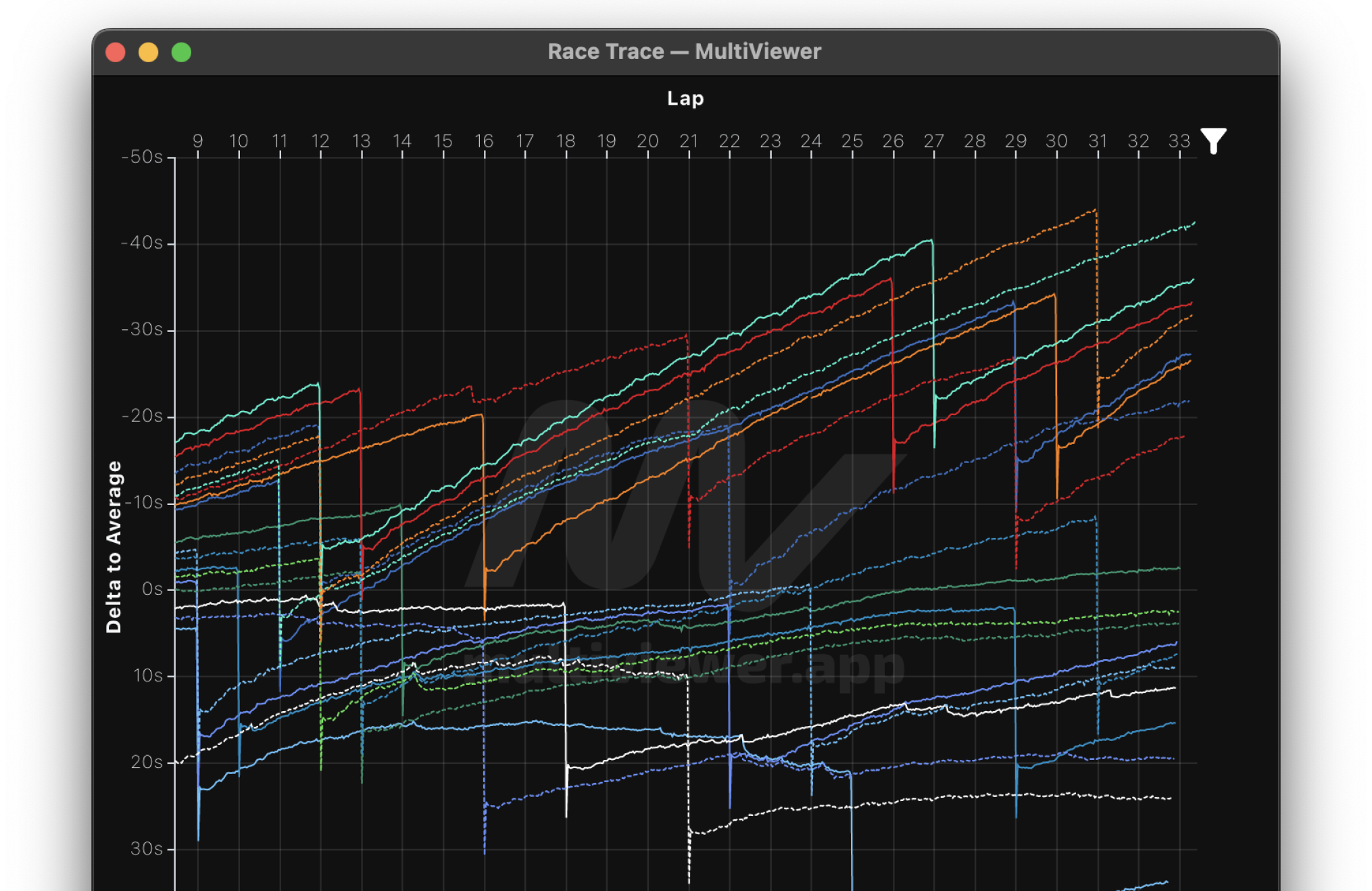
How does Race Trace work?
As a car completes a mini sector, MultiViewer plots the position of the car on a graph, drawing a line from mini sector to mini sector, as the driver completes each lap. You can see drivers overtake one another (the lines cross), pit (dips), get into close battles (the lines get so very close) and you can see who is closing the gap to another driver visually. The graph gets wider and longer as the race time elapses, expanding to show the full story of the race as it unfolds.
Using Race Trace in MultiViewer
Requirements
- You need to be on MultiViewer version v1.35.6 or later. You can check your MultiViewer version by tapping on the 3 dots in the top right of the app and looking at the bottom of the list.
- MultiViewer automatically updates for nearly all users, but if you have selected a Windows version without updates, you will need to download a new update.
- You must have an active F1 TV Premium, Pro or Access subscription.
How to open Race Trace
- Race Trace only works for live or replay race or sprint sessions (sorry, no practice or any qualifying sessions at this time).
- On the stream selection window for your chosen race, open Live Timing (or replay live timing for past races). You will see Race Trace listed in the grid of additional windows that you can open. If you do not see it, verify your app version, and make sure you're watching a Race or Sprint Session.
- After opening, the Race Trace window will remain "empty" until the race begins and at least one driver has set a time through the first mini sector. It will then continually update as the race progresses.
- You must leave the live timing window open and not minimised for Race Trace to update.
Understanding Race Trace
- Teams are identified by using the universal team colours for their identifying line. If you use custom team or driver colours in MultiViewer, these will not be respected today—though they will be in the future.
- Individual drivers on the same team are either a solid or dotted line. Which driver is which was chosen by numerical order—meaning the lowest driver number on the team is solid, the highest is dotted.
- You can hover your mouse over any point in the graph and a tooltip will appear showing the entire field's gaps to the leader at the selected point.
- You can filter the trace to individual (or multiple) drivers, or even the Top 3, 5 or 10 to highlight only their progress through the race. You can do this by selecting the funnel icon on the top right of the Race Trace window, selecting the drivers of your choice, and selecting Apply Changes. You can also reset your changes in the filter or simply by right clicking on the funnel icon.
- Note: If you select Top Drivers, the filter will follow the specific drivers that are in the Top positions at that time. This will not automatically update if the drivers move from those positions.
- You can control the vertical axis of the graph by scrolling down on the Race Trace window after it has loaded and changing the "Upper Bound" number to the number of your choice.
- There are 2 ways to visually graph the Race Trace, Gap to Leader and Delta to Average. You can select the view of your choice at the bottom of the Race Trace window. The graph defaults to Gap to Leader.
Known issues
- You may see blank mini sectors or gaps in the graph. This happens for a few reasons but the most frequent are: F1 didn't pass the data to live timing, or a driver(s) missed the timing line for a mini sector (meaning they took a little detour off the track, whoopsy).
- There is a particularly tricky data bug we're aware of that will rarely but randomly cause some drivers' plot point to spike up - keep this in mind while using it. The driver's line should go back to its correct position as they drive through the next mini sector.
- If you have more than one main Live Timing window open, you will see significant stuttering on the Race Trace graph. Please close one of the Live Timing main windows.
- There is no guarantee that this Race Trace is exact. Please do not make race strategy calls off of this and blame us.
How to enable Race Trace
Since the public release of Race Trace, nothing is required to enable Race Trace. As long as you are running the latest version of MultiViewer, you can open Live Timing, and you'll see Race Trace listed in the grid of additional windows that you can open.
Some links on this website are affiliate links. This means that if you click on the link and purchase the item, it supports the development of MultiViewer. This is at no additional cost to you. MultiViewer is an unofficial app and is not associated in any way with the Formula 1 companies. F1, FORMULA ONE, FORMULA 1, FIA FORMULA ONE WORLD CHAMPIONSHIP, GRAND PRIX and related marks are trade marks of Formula One Licensing BV. MultiViewer requires a paid F1 TV subscription and doesn't help circumvent any content protection or limitations by F1 TV. MultiViewer is a non-commercial, fan-made application. Data is used for non-commercial, fair use. All product, teams and company names are trademarks™ or registered® trademarks of their respective holders. Use of them does not imply any affiliation with or endorsement by them. Any product names, logos, brands, and other trademarks or images featured or referred to within the app are the property of their respective trademark holders. These trademark holders are not affiliated with MultiViewer or its contributors. They do not sponsor or endorse MultiViewer or any of our products.